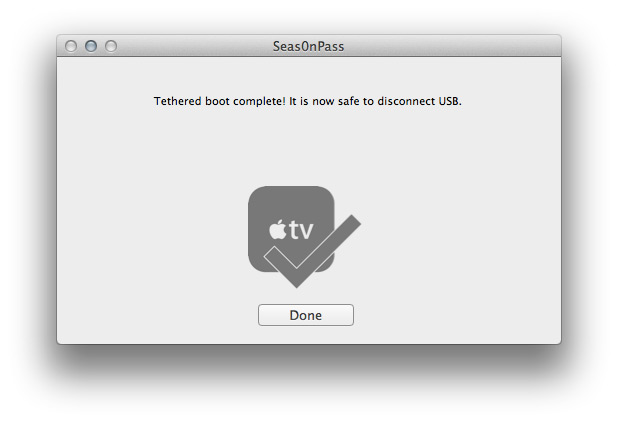Jailbreaking 101 - Seas0nPass

 Seas0nPass provides an UNTETHERED jailbreak of the 3rd gen Apple TV running the latest iOS.
Seas0nPass provides an UNTETHERED jailbreak of the 3rd gen Apple TV running the latest iOS.Older Apple TV versions can be used with saved firmware signatures.
Download Links
Seas0nPass for Mac [10.6 or later]
Seas0nPass for Windows [XP or later]
Video tutorial
Troubleshooting tips
Seas0nPass for Mac [10.6 or later]
Seas0nPass for Windows [XP or later]
Video tutorial
Troubleshooting tips
Pre-launch checklist
- Latest version of iTunes.
- Latest version of Seas0nPass (use links above).
- A micro USB cable.
- Disconnect any iPods, iPhones, and iPads from your computer.
Using Seas0nPass to jailbreak the Apple TV
Step 1: Unzip the 'Seas0nPass.zip' file and launch Seas0nPass.
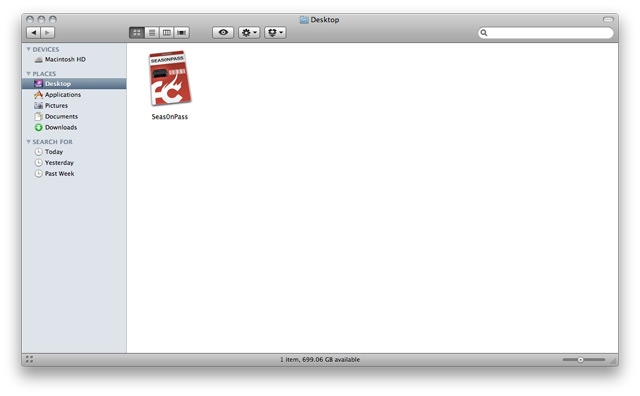
Step 2: Select the 'Create IPSW' button to start the jailbreak process.
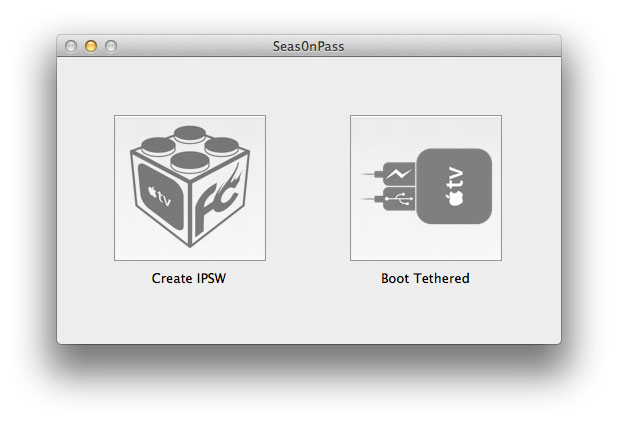
Step 3: The latest Apple TV software will be downloaded and used to create a custom 'jailbroken' software file.
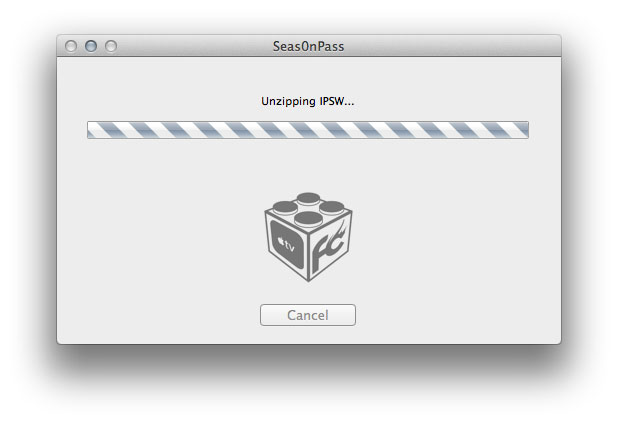
Step 4: When prompted, connect your Apple TV to your Mac/PC using a micro-USB cable (leave power cable disconnected).
Once the light on the front of the Apple TV begins to flash rapidly, point the remote at the Apple TV and hold both the MENU and PLAY/PAUSE buttons for 7 seven seconds.
Note: This step will require the silver (aluminum) Apple TV remote that was included with the ATV3. The older, white (plastic) remotes will not work.
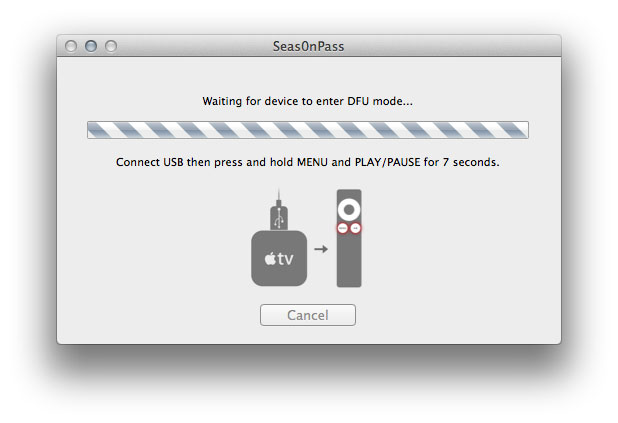
Step 5: iTunes will open automatically and start the restore process.
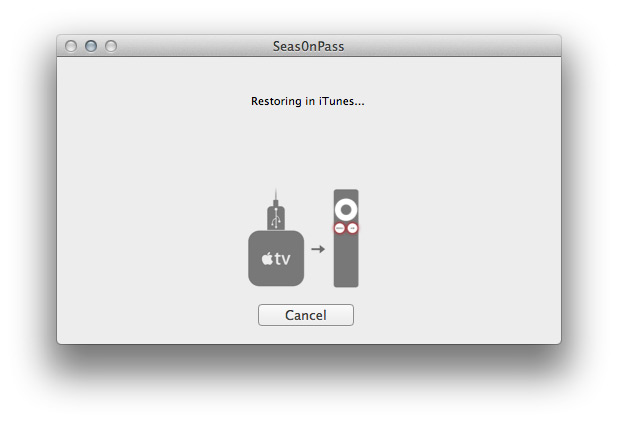
Step 6: iTunes will confirm the restore when complete - your Apple TV is now jailbroken!
Note: To confirm the jailbreak was successful a (temporary) red FC logo will appear in place of the Settings icon - as shown below.
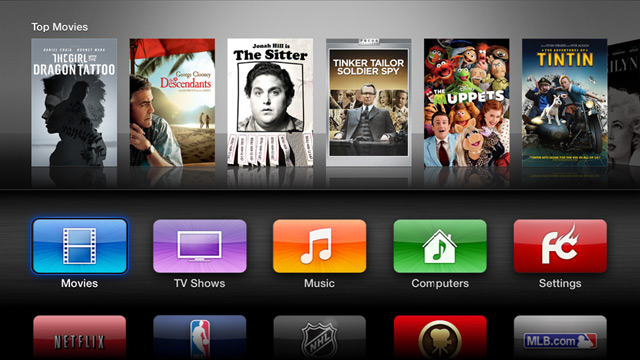
Using Seas0nPass for a 'tethered boot'
Some Apple TV software versions require a tethered boot. This means the Apple TV must be connected to a computer for a brief moment during startup.
Note 2: The Apple TV MUST be disconnected from the computer (for at least a brief moment) after restoring in iTunes for the tethered boot process below to work properly.
Step 1: Open Seas0nPass and select the 'Boot Tethered' option.
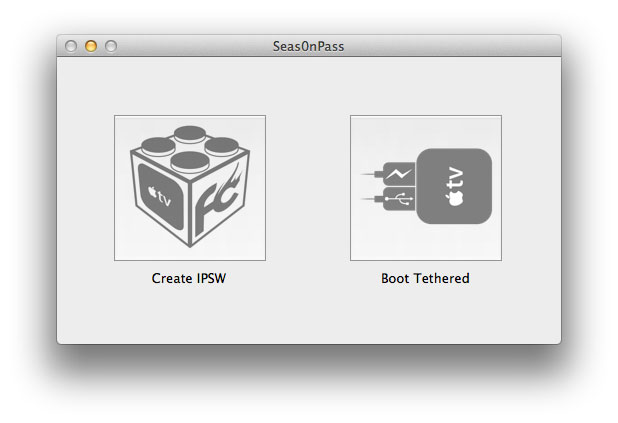
Step 2: When prompted, connect the Apple TV to your computer via USB. Wait for the rapid flashing light then connect the power cable. Once both are connected hold both the 'MENU' and 'PLAY/PAUSE' buttons for 7 seven seconds.
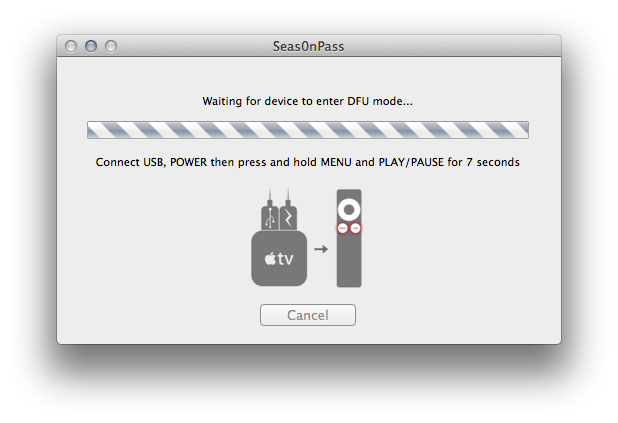
Step 3: Seas0nPass will complete the tethered boot automatically. Once complete, remove the USB cable and connect the HDMI cable.
Note: Timing is key. Once the you receive the success message shown below, the USB cable should be removed and HDMI cable connected before the light on the front of the Apple TV stops flashing. (Don't worry there is ample to do this, so you don't need Superman speed).